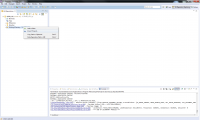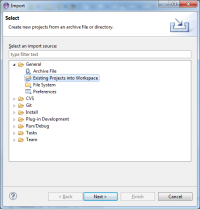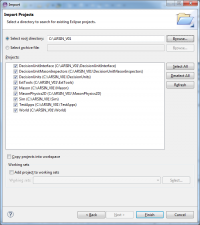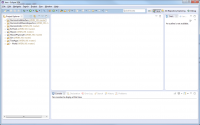Difference between revisions of "Clone the ARSIN V01 Repository"
(→Add Projects to Workspace) |
|||
| Line 6: | Line 6: | ||
| − | == Clone Code == | + | ==Clone Code== |
| − | + | use [[EGIT]] or [[TortoiseGIT]] | |
| − | |||
| − | |||
| − | |||
| − | |||
| − | |||
| − | |||
| − | |||
| − | |||
| − | |||
| − | |||
| − | |||
| − | |||
| − | |||
| − | |||
== Add Projects to Workspace == | == Add Projects to Workspace == | ||
Revision as of 11:12, 17 January 2013
Laufwerk S: anlegen (Windows)
In der Eingabeaufforderung folgenden Befehl eingeben:
subst s: "<Pfad an dem der Code abgelegt werden soll>"
Anschließend den Befehl in einer .bat Datein speichern um im Windows Startup Ordner ablegen
Clone Code
use EGIT or TortoiseGIT
Add Projects to Workspace
- Open the first level of the repository tree.
- Right click on “Working directory” and select “Import Projects”
- Select “Import Existing Projects” and press “Next”
- Select All projects (currently: DecisionUnitInterface, DecisionUnitMasonInspectors, DecisionUnits, ExtTools, Sim, TestApps, World)
- Press “Finish”
- Switch to view “Java”
- Wait until workspace has been built
- In the package explorer are eight projects visible plus the git related information [ARSIN_V01 master]
back to:Code repository and Eclipse