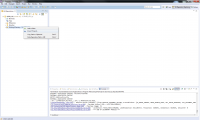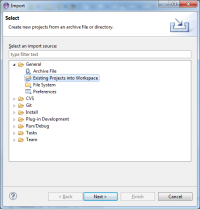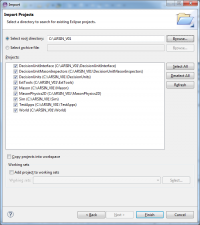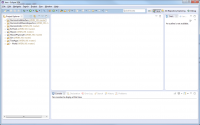Difference between revisions of "Clone the ARSIN V01 Repository"
| Line 1: | Line 1: | ||
| − | |||
| − | |||
| − | |||
| − | |||
| − | |||
| − | |||
| − | |||
==Clone Code== | ==Clone Code== | ||
use the eclipse plugin [[EGIT|EGIT]] or the standalone GUI [[TortoiseGIT|TortoiseGIT]] | use the eclipse plugin [[EGIT|EGIT]] or the standalone GUI [[TortoiseGIT|TortoiseGIT]] | ||
| Line 23: | Line 16: | ||
back to:[[Code repository and Eclipse]] | back to:[[Code repository and Eclipse]] | ||
| + | |||
| + | |||
| + | If there is any problem with the project path set the project path manually in | ||
| + | GeneralTools/statictools/clsGetARSPath | ||
Revision as of 11:21, 2 October 2013
Clone Code
use the eclipse plugin EGIT or the standalone GUI TortoiseGIT
For more detailed GIT Information see Umgang mit Git
Add Projects to Workspace
- Open the first level of the repository tree.
- Right click on “Working directory” and select “Import Projects”
- Select “Import Existing Projects” and press “Next”
- Select All projects (currently: DecisionUnitInterface, DecisionUnitMasonInspectors, DecisionUnits, ExtTools, Sim, TestApps, World)
- Press “Finish”
- Switch to view “Java”
- Wait until workspace has been built
- In the package explorer are eight projects visible plus the git related information [ARSIN_V01 master]
back to:Code repository and Eclipse
If there is any problem with the project path set the project path manually in
GeneralTools/statictools/clsGetARSPath