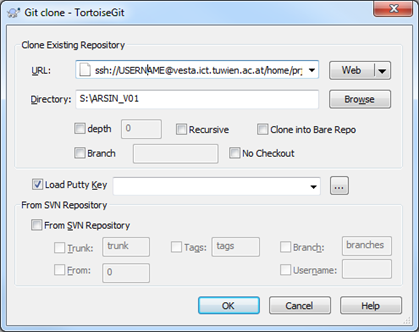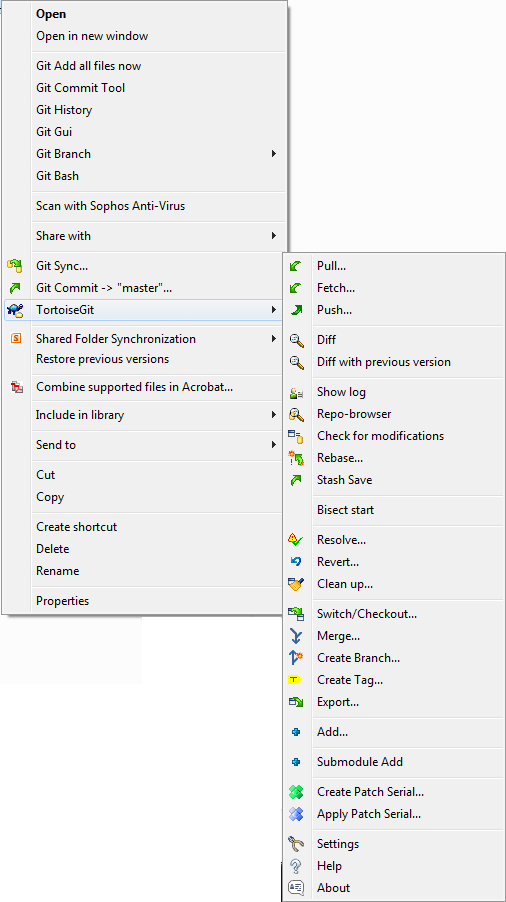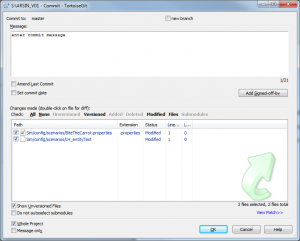Difference between revisions of "TortoiseGIT"
| (4 intermediate revisions by one other user not shown) | |||
| Line 1: | Line 1: | ||
==Installation== | ==Installation== | ||
| − | Download and install GIT [http://git-scm.com/downloads] | + | *Download and install GIT [http://git-scm.com/downloads] |
| − | Download and install TortoiseGIT [http://code.google.com/p/tortoisegit/wiki/Download?tm=2] | + | *Download and install TortoiseGIT [http://code.google.com/p/tortoisegit/wiki/Download?tm=2] |
==Clone Repository== | ==Clone Repository== | ||
| Line 9: | Line 9: | ||
Url: ssh://USERNAME@vesta.ict.tuwien.ac.at/home/prj/ARS/GITRoot/ARSIN_V01 | Url: ssh://USERNAME@vesta.ict.tuwien.ac.at/home/prj/ARS/GITRoot/ARSIN_V01 | ||
| + | |||
Directory S:\ARSIN_V01 | Directory S:\ARSIN_V01 | ||
| Line 16: | Line 17: | ||
[[File:tortoise_git_commands.png]] | [[File:tortoise_git_commands.png]] | ||
| − | You can find the command described in [ | + | You can find the command described in [[GIT Commands]]. Also a nice feature is “show log” where you get a graphical representation of all commits. |
| + | |||
If you need more help in the help section each git command is explained pretty good. | If you need more help in the help section each git command is explained pretty good. | ||
| + | |||
| + | ===commit=== | ||
| + | Before you commit your changes please check if there are only file you changed in the file list!! In particular be aware of hidden files (filenames with "." as first character) | ||
| + | |||
| + | [[File:Git_commit.png|tumb|300px|left]] | ||
Latest revision as of 10:21, 22 January 2013
Installation
Clone Repository
Right click on the destination folder -> clone repository
Url: ssh://USERNAME@vesta.ict.tuwien.ac.at/home/prj/ARS/GITRoot/ARSIN_V01
Directory S:\ARSIN_V01
GIT Commands
Right Click on the folder containing the repository
You can find the command described in GIT Commands. Also a nice feature is “show log” where you get a graphical representation of all commits.
If you need more help in the help section each git command is explained pretty good.
commit
Before you commit your changes please check if there are only file you changed in the file list!! In particular be aware of hidden files (filenames with "." as first character)