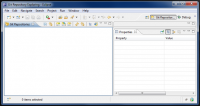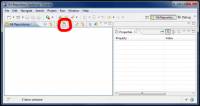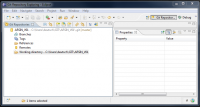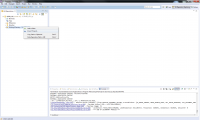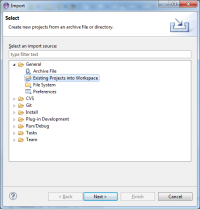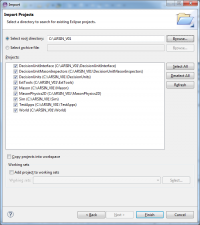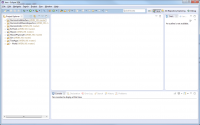Difference between revisions of "Clone the ARSIN V01 Repository"
(→Add Projects to Workspace) |
(→Add Projects to Workspace) |
||
| Line 33: | Line 33: | ||
#Wait until workspace has been built | #Wait until workspace has been built | ||
#In the package explorer are eight projects visible plus the git related information [ARSIN_V01 master][[File:After import.png|thumb|200px|center]] | #In the package explorer are eight projects visible plus the git related information [ARSIN_V01 master][[File:After import.png|thumb|200px|center]] | ||
| − | |||
| − | |||
| − | |||
| − | |||
| − | |||
back to:[[Code repository and Eclipse]] | back to:[[Code repository and Eclipse]] | ||
Revision as of 13:21, 25 October 2012
Laufwerk S: anlegen (Windows)
In der Eingabeaufforderung folgenden Befehl eingeben:
subst s: "<Pfad an dem der Code abgelegt werden soll>"
Anschließend den Befehl in einer .bat Datein speichern um im Windows Startup Ordner ablegen
Clone Code
- start eclipse
- Window/Open Perspective/Other …
- “Git Repository Exlopering” → Ok
- In case the message with the environment variable HOME appears, please ignore it and press Ok
- Select the “Git Repository Exlopering” View
- Select the icon for “Clone a Git Repository and add the clone to this view”
- Enter ssh://USERNAME@vesta.ict.tuwien.ac.at/home/prj/ARS/GITRoot/ARSIN_V01 in the field URI
- Enter your username and password in the fields in the Authentication from group
- Press button “Next”
- Select all branches. Currently (CB and master).
- Press button “Next”
- Enter S:\ARSIN_V01 as destination directory. Initial branch is master; Remote name is origin.
- Press button “Finish”
- Wait until cloning has finished. Typically a few minutes.
- Now, the ARSIN_V01 code repository is visible in the Git Repositories tab.
Add Projects to Workspace
- Open the first level of the repository tree.
- Right click on “Working directory” and select “Import Projects”
- Select “Import Existing Projects” and press “Next”
- Select All projects (currently: DecisionUnitInterface, DecisionUnitMasonInspectors, DecisionUnits, ExtTools, Sim, TestApps, World)
- Press “Finish”
- Switch to view “Java”
- Wait until workspace has been built
- In the package explorer are eight projects visible plus the git related information [ARSIN_V01 master]
back to:Code repository and Eclipse