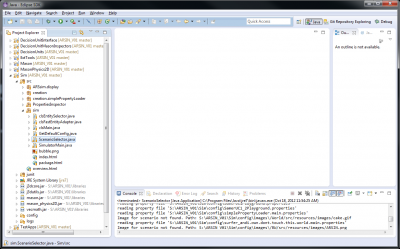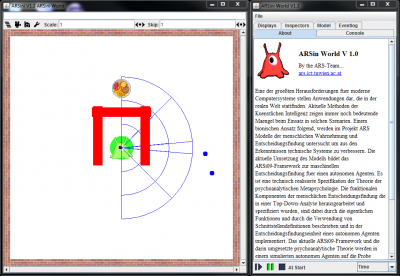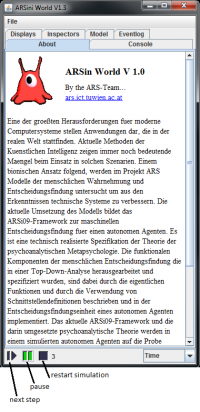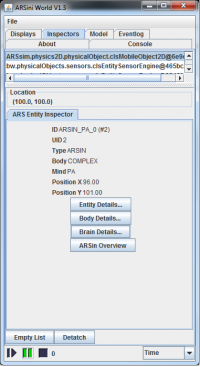Difference between revisions of "Simulator GUI"
(→Simulator Start) |
(→Simulator Start) |
||
| (9 intermediate revisions by 2 users not shown) | |||
| Line 1: | Line 1: | ||
==Simulator Start== | ==Simulator Start== | ||
| − | You can start the simulator by running the | + | You can start the simulator by running one of the follwing classes as as Java Application |
| + | #[[Scenario Selector GUI|ScenarioSelector]] (recommend) | ||
| + | #[[SimulatorMain|SimulatorMain.java]] | ||
[[File:Start simulation v1.png|400px]] | [[File:Start simulation v1.png|400px]] | ||
| − | ==A | + | ==Simulation Main Windows== |
| − | + | After starting the Simulation you see two simulator windows. The world (left) and the control window (right). | |
| − | + | ||
| + | [[File:Simulator windows.PNG|400px]] | ||
| + | |||
| + | == Control the Simulation== | ||
| + | [[File:Control buttons.png|200px]] | ||
| + | |||
| + | == A Look Inside== | ||
| + | Double-click an agent to open the inspector tab of this agent. | ||
| + | |||
| + | [[File:Agent inspector.png|200px]] | ||
| + | |||
| + | The following commands are available: | ||
| + | #Entity Details - Entity Inspector | ||
| + | #Body Details - Body Inspector | ||
| + | #Brain Details - [[Brain Inspector]] | ||
| + | #ARSin Overview | ||
| + | #Debug Action | ||
Latest revision as of 09:22, 2 July 2013
Simulator Start
You can start the simulator by running one of the follwing classes as as Java Application
- ScenarioSelector (recommend)
- SimulatorMain.java
Simulation Main Windows
After starting the Simulation you see two simulator windows. The world (left) and the control window (right).
Control the Simulation
A Look Inside
Double-click an agent to open the inspector tab of this agent.
The following commands are available:
- Entity Details - Entity Inspector
- Body Details - Body Inspector
- Brain Details - Brain Inspector
- ARSin Overview
- Debug Action